DreamPi Troubleshooting
Having issues with your DreamPi? Take a look at the most common problems below and their solutions.
My USB modem only has one light (or no lights on certain USB modems).
Both lights on your USB modem should be lit up to indicate that the DreamPi software is ready to accept a connection from the Dreamcast. If one or both of the lights are off, something is wrong on the Pi side. Sometimes a simple power cycle of the Pi can fix this but if it doesn’t, see the troubleshooting steps below to find and solve the issue.
- If using wired Ethernet, check to make sure the Ethernet cable is plugged in securely to both the Pi and router.
- If using Wi-Fi, make sure you have the Wi-Fi settings configured correctly. Keep in mind that the Wi-Fi SSID and password are case sensitive. If you need to enter the Wi-Fi details again, be sure to use the option to “Remove Wi-Fi Networks” first and then try again.
- If using Wi-Fi, make sure you have the latest version of DreamPi. Version 1.4 and earlier has issues with Wi-Fi reliability. You can grab the latest version of DreamPi from the Downloads page.
- If using Wi-Fi and a Raspberry Pi 3 model B (this is the model included with the Pi 3 Kit from the shop), make sure the network you’re trying to connect to is 2.4GHz. 5GHz networks are not supported.
- Check to make sure your USB modem is compatible with Linux. The Dell NW147 (Conexant RD02-D400) is the recommended modem for DreamPi as it will work out-of-the-box with no driver installation required.
- If using a Dell or Lenovo USB modem, check to make sure it isn’t a bootleg. You can do this by removing the two small Phillips screws at the bottom of the modem and opening it. Make sure the circuit board matches this picture. If your modem doesn’t match this picture, then it’s a fake.
- Check to make sure your router isn’t blocking communication to the Pi. You can do this by going to your router configuration page and checking the firewall settings. You can confirm the issue by turning off the firewall.
- Check to make sure the power light on your Pi is solid red. If it isn’t then it may not be getting enough power. Make sure the power adapter is providing 5v and at least 1A (1000Ma) of current.
- Check to make sure DreamPi is booting up properly by plugging the Pi into a TV. If you see errors that contain “EXT4-fs” or “Unable to mount root fs” then the DreamPi image is corrupted. Try re-flashing the latest DreamPi image to the card by following the instructions in this video (2:04 mark). If you still see the errors, the card may be bad and need to be replaced.
When I try and dial a connection on my Dreamcast, it says “No dial tone” or “No answer”.
This means DreamPi isn’t answering the call from the Dreamcast for some reason.
- Make sure both lights on your USB modem are lit up, indicating DreamPi is ready to accept a connection. If they aren’t, see the above troubleshooting steps.
- Check to make sure your line voltage inducer is working properly. You can do this with a multimeter by setting it to 20v DC and touching one probe to the red wire contact at each end of the phone cable; you should get 9v or more (18v if using a PAL Dreamcast modem). Make sure the LVI is plugged in and powered on when you do this test.
- If using a modem with an integrated line voltage inducer, try using a different phone cable. A bad phone cable can cause connection issues.
- Check to make sure your Dreamcast modem port is free of dust and debris. Try using a can of compressed air to clean it out. You can also remove the modem from the Dreamcast and clean the internal connectors as well.
- Check and make sure there are no bent pins inside the Dreamcast modem port. They should be straight and evenly spaced.
I have a slow connection or get disconnected frequently.
This could indicate a problem with your line voltage inducer, phone cable, Dreamcast modem, or the Pi itself. It could also be an internet connection related issue.
- Check to make sure your Dreamcast modem port is free of dust and debris. Try using a can of compressed air to clean it out. You can also remove the modem from the Dreamcast and clean the internal connectors as well. If all else fails, your Dreamcast modem could be broken and needs to be replaced.
- Check to make sure your line voltage inducer is working properly. You can do this with a multimeter by setting it to 20v DC and touching one probe to the red wire contact at each end of the phone cable; you should get 9v or more (18v if using a PAL Dreamcast modem).
- If using a USB modem with an integrated line voltage inducer, try using a different phone cable. A bad phone cable can cause connection issues.
- Check to make sure the power light on your Pi is solid red. If it isn’t then it may not be getting enough power. This could lead to erratic connection issues. Make sure the power adapter is providing 5v and at least 1A (1000Ma) of current.
- If using Wi-Fi, try switching to a wired connection to see if things improve. If you have a weak Wi-Fi signal where the Pi is being used, it can cause issues.
My Dreamcast Now username isn’t being accepted.
If you input your desired username and it doesn’t change after hitting the “Update Profile” button then the username has already been taken. If you’re switching connection methods (from Wi-Fi to Ethernet or vise versa) then your username is already being used on the other connection method. Your Dreamcast Now username is associated with the MAC address of the connection method, so Ethernet and Wi-Fi have separate profiles associated with them. If you want to use the same username on a different connection method then you’ll need to change the username for the original connection method first. Alternatively you can just add something like “(Wi-Fi)” after the username.
I can dial a connection but can’t connect to any game servers.
If you’re able to dial a connection but get an error such as “Unable to connect to game server” then you may have one of the issues below.
- Check to make sure your Pi isn’t using the XXX.XXX.X.98 IP address. You can check this by plugging the Pi into a TV or monitor and looking for the line that says “My IP address is”; if you don’t see this line, you can log in (username ‘pi’ and password ‘raspberry’) and use the ‘ifconfig’ command to display network info (the IP will be next to “inet addr”). The .98 address is reserved for the Dreamcast so it will cause a conflict if the Pi is using this address. To correct this issue, you can either set a static IP address on your Pi (click here for instructions) or change the DHCP range on your router to exclude the .98 address (this will prevent your router from assigning any devices on your network the .98 address).
- Your ISP may be blocking use of third-party DNS servers. DreamPi requires use of a custom DNS server to redirect games from now-defunct servers to new private servers. In rare cases, certain ISP’s may block you from using this DNS server and force you to use their own. This means you won’t be able to connect to any game servers. If you have this issue (you can confirm it using the instructions below), you’ll need to call your ISP and ask if they can allow third-party DNS access. A known ISP to have this issue as of recently is Sky Broadband.
You can confirm this issue by connecting with an NTSC copy of Quake III Arena. If you can’t see master server list but are able to connect to a server manually by typing in the IP (click the “More” button on the bottom right of the server list) then you have a DNS issue.
I get stuck at the “Init Modem” message when attempting to connect.
If the connection attempt never gets past the modem initialization stage, there’s a problem with your Dreamcast modem. Try removing the modem from the Dreamcast and cleaning the pins (both on the modem itself and the Dreamcast) and blow out the connectors with a can of compressed air. If this makes no difference, the modem will likely have to be replaced.
This issue can also occur shortly into the connection where it will start dialing, suddenly revert back to “Init Modem”, and then fail with a “No answer” error.
Game Troubleshooting
Having trouble with a specific game? See the most common issues and solutions below.
Alien Front Online
The game goes back to the main menu shortly after selecting ‘Online’.
If you used Dreamkey 3.0 to configure your Dreamcast, Alien Front Online won’t detect the ISP settings. Use a copy of PlanetWeb or 4×4 Evolution to configure the Dreamcast and try again.
My Dreamcast resets when I try and connect.
Alien Front Online requires a standard length phone number in order to connect. If you have something like 555 set as your phone number on the Dreamcast, AFO will refuse to connect. Set the number to something like 111-1111.
I’m getting the ‘Can’t Find Server’ error.
Make sure you have the latest version of DreamPi. Version 1.5 adds a patch for AFO that redirects it to the private server. You can grab the latest version of DreamPi from the Downloads page.
ChuChu Rocket!
The game won’t accept my username and password.
The username and password are bound to one particular Dreamcast. If you’re trying to connect on another Dreamcast, you’ll need to make a new username and password. If you need to reset your password, please contact Shuouma.
Please note that you can only play ChuChu Rocket! online with real hardware due to the game requiring a unique hardware ID for accounts. Playing online via an emulator is not possible and will result in a password error.
If using DreamShell, you’ll need to use loader 0.7.x as loader 0.6.x will give random hardware IDs, resulting in password errors on subsequent logins.
Daytona USA
I’m unable to start a race with other players.
Daytona USA requires DreamPi version 1.8 or later to function online. DreamPi 1.9 also adds fixes to make races start more reliably. Make sure you update to the latest version from the Downloads page.
Dee Dee Planet
The game gives an error when trying to connect to the server (after “Attesting…”).
Make sure you’re using the patched version of the game available from the Downloads page. The original dump of the game will not work.
The game won’t accept my username and password.
If you’ve already logged in previously, you may see “garbage characters” in the username and password boxes. Make sure to delete these before typing.
The username and password are bound to one particular Dreamcast. If you’re trying to connect on another Dreamcast, you’ll need to make a new username and password. If you need to reset your password, please contact Shuouma.
Please note that you can only play Dee Dee Planet online with real hardware due to the game requiring a unique hardware ID for accounts. Playing online via an emulator is not possible and will result in a password error.
My keyboard isn’t working.
Make sure your keyboard is plugged into port D on the Dreamcast; it won’t work in any other port.
Mobile Suit Gundam: Federation vs. Zeon
My keyboard isn’t working.
Make sure your keyboard is plugged into port D on the Dreamcast; it won’t work in any other port.
I get an “Unsupported Login” error after dialing.
Make sure you select the fourth option down on the main Communication Match screen (translates to “Change Registration Information”). Using one of the top two options will result in this error.
Monaco Grand Prix Online
I get disconnected from the server randomly.
Limiting the connection speed should fix most issues with random disconnects caused by dial-up speed fluctuations. To do this, go to Options > Network and change the “Connect Rate” option to “Limit to 28.8k”.
NBA / NFL / NCAA 2K2
I can’t send or receive game invites.
The NBA/NFL/NCAA games require you to be running DreamPi 1.7 or later to send game invites. You can receive invites if the other player has 1.7 but you will not be able to send them. You can find the latest version of DreamPi on the Downloads page. If you need instructions on how to install it, see the 2:04 mark in the video here.
Ooga Booga
I’m experiencing a lot of lag in the game.
This is fairly normal with Ooga Booga. It’s a lot more susceptible to lag than most games due to the way it handles it (pausing the game until all players are synced up). To reduce lag, try finding players from the same country to play with. If using Wi-Fi, you can also try switching to a wired connection; this won’t always help but it may if you have a weak signal or a bad connection in the first place.
I made an account and got a random username or my username changed.
You are always given a randomly generated username when you play for the first time. You may also be assigned a new username if your public IP address changes. To change your username, go here, type in your desired username, and hit ‘Change’. You may have to connect once and disconnect after doing this for your stats to update if you had stats previously.
PBA Tour Bowling 2001
The game won’t accept my password when creating an account.
You must use “pass” as the password when creating an account.
POD SpeedZone
I get disconnected from the server randomly (modem only).
Limiting the connection speed should fix most issues with random disconnects caused by dial-up speed fluctuations. To do this, go to Options > Net Options and change the “Connect Rate” option to “Limit to 28.8k”.
I get the “Invalid Configuration” error when trying to connect with a broadband adapter.
This is because you have DHCP selected on the LAN Settings page. Make sure you select the “Static IP” tab and use 46.101.91.123 as your DNS server.
Quake III Arena
I get a “Server Failure” error when trying to connect.
This is a configuration problem of some sort. The only known solution is to clear the Dreamcast’s internal memory. You can do this with a copy of Web Browser 1.0 by following the instructions below. Alternatively you can use the Flash Memory Eraser utility from here. CAUTION: Erasing the internal memory will erase any Phantasy Star Online serial/key that you have saved. These are unrecoverable so be sure you have the original serial/key combination for any existing PSO characters you have or you won’t be able to load them again.
Instructions for erasing the internal memory with Web Browser 1.0:
- Plug a controller into port B on the Dreamcast.
- Insert your copy of Web Browser 1.0 and turn on the Dreamcast.
- Hold X + B on the controller while the browser is booting up.
- The internal memory should now be erased. You can confirm by checking the ISP settings; if they’re blank then the internal memory was successfully erased.
Phantasy Star Online v.2
The game freezes or gives an error when trying to connect.
The North American version of Phantasy Star Online v2 requires the Sylverant PSO Patcher to connect. You can download the patcher from the Downloads page.
The game is asking for a serial and key. Where do I find these?
The serial number and key are located on the inside of the case behind the disc. If you are playing with a burned copy of the game, I recommend purchasing a legit copy to get a unique serial and key. While you can use a shared serial and key that you find online, this will prevent you from registering on the Sylverant website, using some of the server features such as automatic character backup, and participating in server events.
I get instantly disconnected when joining a lobby or game with other players.
You may need to change the MTU (Maximum Transmission Size) on your router. This setting is usually found in the “Setup” or “WAN Setup” section of your router’s configuration page. 1400 is the recommended size for PSO.
I get an error saying “Network settings on the Dreamcast have not been set up yet.” when I try and connect with a Japanese version of the game.
You need to configure email settings with your web browser for the Japanese version of the game to connect. The information does not need to be real. You can just enter fake information.
Planet Ring
Voice chat isn’t working.
Make sure you have the latest version of DreamPi. Version 1.5 fixed voice chat in these games. You can grab the latest version of DreamPi from the Downloads page.
Worms World Party
Games Won’t Start
Worms World Party requires properly set up DMZ or port forwarding for all players joining a game or it won’t start. See the bottom of the Connection Guide page for info on how to set up DMZ or port forwarding. A workaround if you know which player is having an issue is to have them host the game. The host does not need DMZ/PF in order to play.
Other Games / Multiple Games
I get an error when trying to start a game with someone. (Applies to multiple games)
If you’re able to connect but can’t start a game, the problem is likely that you don’t have port forwarding or DMZ set up on your router; this is required for many of the online games. Certain games such as Worms World Party require everyone but the host to have DMZ or port forwarding enabled or the game won’t start for anyone. See the Connection Guide for a list of games that require it and information on how to set it up.
I can’t connect with Starlancer, PBA Tour Bowling 2001, or The Next Tetris.
Make sure you have the latest version of DreamPi. Version 1.6 includes a fix for certain ISPs that block packets used by these games. You can grab the latest version of DreamPi from the Downloads page.
The Game I’m playing isn’t showing on Dreamcast Now.
Set your DNS on the Dreamcast to 0.0.0.0 and this should solve the issue.
Don’t see your issue listed here? Make a post in the Online section of the Dreamcast-Talk forum to get help.